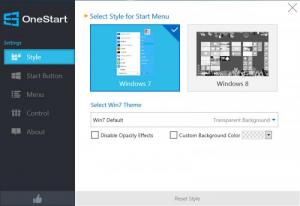Anvi OneStart
1.0
Size: 0 Bytes
Downloads: 4085
Platform: Windows (All Versions)
The lack of a proper Start button and menu is the first thing you will notice if you try Windows 8 for the first time. Although this change is beneficial for some users, others prefer to work like they have since the old days of Windows 95. Fortunately, the Start menu and button can be brought back with the aid of third party applications. A good example is Anvi OneStart. Besides adding a Start menu in Windows 8, the application also provides a wide range of customization options. You can make the menu look and feel like the one in Windows 7 or Vista or you may give it a new appearance.
The application is free to try for a limited period of time, but without any functionality restrictions. It can be installed on Windows 8 or Windows 8.1 in no time, without going through a lengthy procedure. The hardware requirements are modest and there is no need to install any prerequisite tools or services.
Once you run the application, it will immediately add a Start button on the task bar or replace the existing one, if you are using Windows 8.1. Clicking this button will display a Windows 7-style Start menu. It displays your installed programs and recently accessed files, as well as shortcuts for the Library folders, a Run command and so on. You can also use a search function, to find specific contents in the menu or in your local folders.
Anvi OneStart comes with a rich settings menu, which can be accessed by right clicking the Start button and selecting the appropriate option. The menu consists of several pages, with options for changing the style of the Start menu and button, including or excluding certain shortcuts and for making other functionality tweaks. It is also worth mentioning that the Windows 8 hot corners can be disabled.
When it comes to the Start menu's appearance, you can choose from several Windows 7-style themes, with different backgrounds and transparency levels. Alternatively, you can opt for a Windows 8-style menu, which is basically the Start screen, displayed as a menu, in the lower left region of the screen. The application allows you to choose between different sizes for the Win 8-style menu and you can also set it to the default full-screen mode.
Pros
You can use a Start button and menu in Windows 8. The menu can be customized with different shortcuts and skins.
Cons
The possibility of changing the menu's size would be a welcome feature. You only need to launch Anvi OneStart, if you wish to bring the Start button and menu back to Windows 8.
Anvi OneStart
1.0
Download
Anvi OneStart Awards

Anvi OneStart Editor’s Review Rating
Anvi OneStart has been reviewed by Frederick Barton on 16 May 2014. Based on the user interface, features and complexity, Findmysoft has rated Anvi OneStart 5 out of 5 stars, naming it Essential